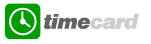
FAQ - Glossary
|
TimeCard Term |
Definition |
|
Device ID |
A Device ID is the unique identification code we allocate to a phone running the TimeCard application. The Device ID is used to identify a particular phone during server communication, to ensure successful delivery of messages. |
|
Username & Password |
The Username and Password is the unique combination that allows users to log into the TimeCard website. The Password is also used on the phone for security. |
|
User Type |
A User Type determines:
Administrator and Web User are the default User Types. User types must be defined to match your organization’s Field Workers. |
|
Field Device |
The Field Device is the actual phone on which the TimeCard application is installed. |
|
Server Communication |
The TimeCard application on the Phone connects to the Server in the background. While it is communicating you may continue to use the application to update or view tasks. Animation at the top of the screen informs you that communication is in progress and whether transfer has been successful. |
|
Task/Customer |
Task/Customer is the job, task, customer or activity that the Field Worker are working on at any time, or to which task they want to change. A Task/Customer master list is maintained on the website. Field Workers can add a Custom Task if the master list does not contain that Task. |
|
Overtime Rules |
Working Hours and Overtime rules must be defined for each of your organization’s different User Types. These rules are required for billing and possibly payroll purposes, and are valid for a configurable date range. |
FAQ - Phone
FAQ - Website
|
Question |
Answer |
|
I forgot my password. |
Contact your Administrator to allocate you a new password. |
|
I can’t see all users on the List page. |
The list is filtered according to 2 filters: Users and Event Time. Try another filter setting. |
|
I am getting an error (exception) message. |
Contact Technical Support to log the error. |
|
I get the following text in the browser window: |
Click the refresh button to reload the screen. Pages expire on secure sites when the back button is pressed. This prevents repetition of any changes that were made. |
|
Where do I manage organization specific details such as Updating Contact Details, User Types, Customer/Tasks, Overtime Rules, etc? |
Contact your Administrator. Only Administrators have access to the Admin pages. (Key icon in the menu bar) |
|
What does CSV file on the Report page mean? |
CSV file - creates the report in comma-delimited file format. This file can be opened and viewed in a spreadsheet application such as Microsoft® Excel. |
|
The system logs me out automatically after a period of time. |
A security timeout logs users out if they have been inactive for a period of time exceeding 30mins. Enter your username and password to re-enter the website. |
|
Can an Administrator and Web User have a phone and receive jobs? |
Yes. |
|
How do I change the User Type of one of my Field Workers? |
It is not possible to update the User Type of a Field Workers, because reports and overtime rules are associated with the User Type. To update the User Type, your administrator must delete the Field Workers from the Field Worker Page, and recreate them with a new User Type. |